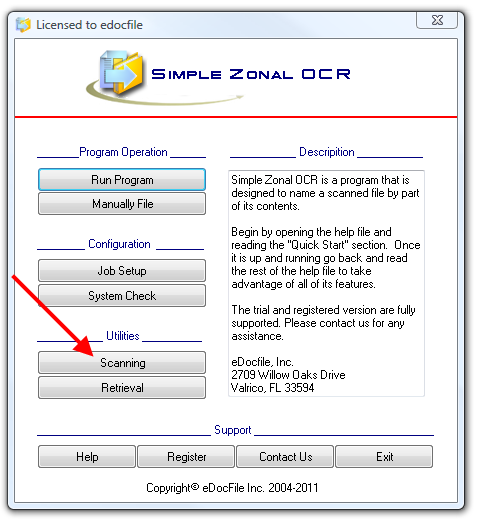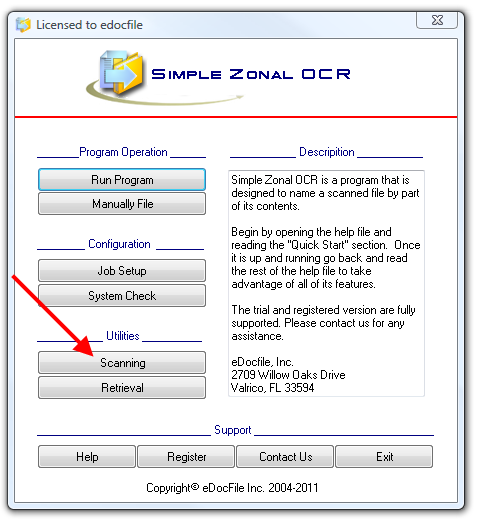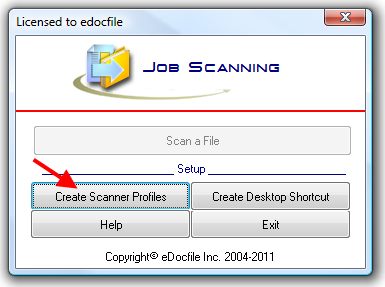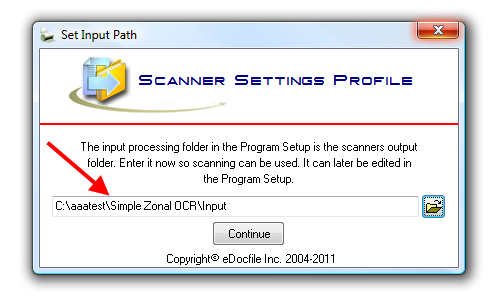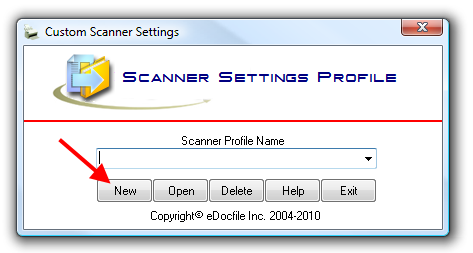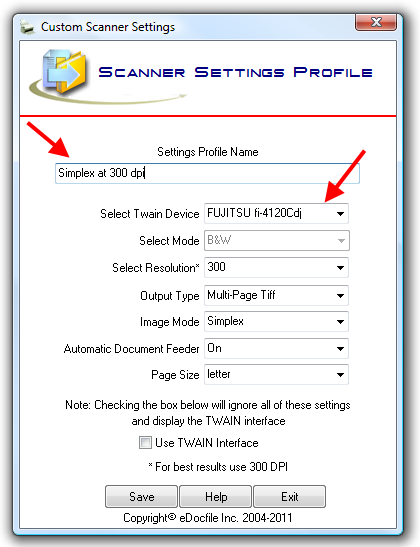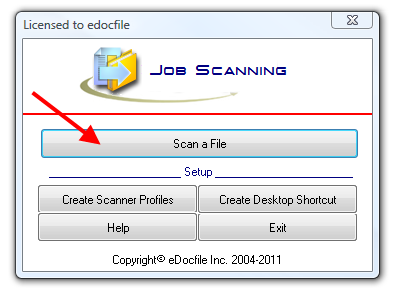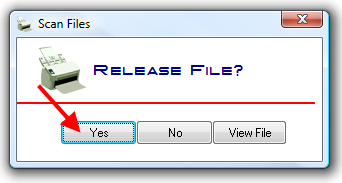Contents
- Product Page
Scanning
Are the documents going to be scanned with a network copier?
If YES, setup a destination with the images being scanned as tiff images at 300 dpi and G4 compression. G4 compression is also know as fax compression and black and white. Do not scan in color or gray scale. Once setup scan the sample file into the input folder.
If NO, Start by turning on the scanner - the software needs to find it and it has to be on to do so.
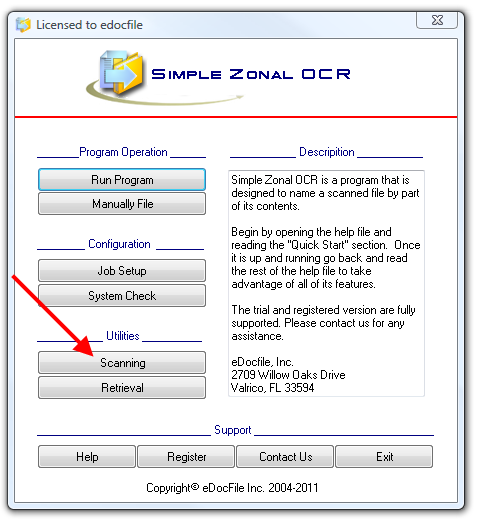
Click on "Scanning"
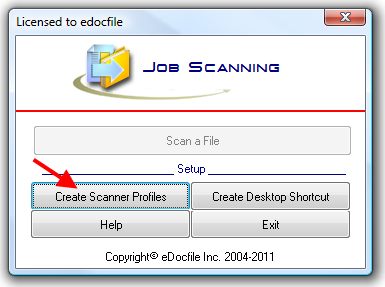
Click on "Create Scanner Profiles"
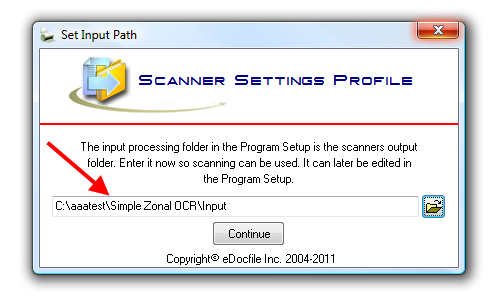
If this is the first time the program has been run the user will be prompted to set an output folder for scanning. This Window will only appear if no path has been set in the Job Settings. Since the scanning output path is the input for processing, to change the path in the future it is done in "Settings". Keep in mind the software works by processing files in a folder and can be used with a copier. Because of this the output for scanning will always be the input for processing.
Enter the output path (input for processing files) and click on "Continue"
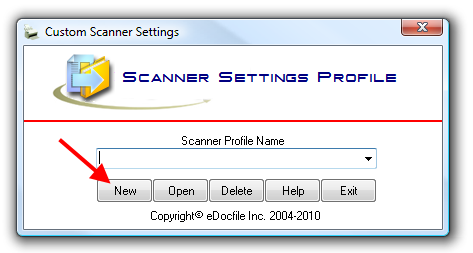
Click on "New"
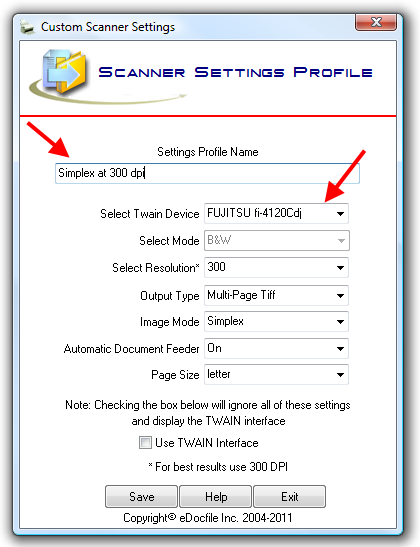
The Scanner Settings Profile Window will open. Enter a Name for this profile and select the scanner and settings to use. The name should be something relevant to the scanner settings because the software allows for more than one set of settings. For instance there maybe some single page simplex documents that come in and some multi-page documents as well. If the first page is the same the user could scan the single page ones as single page files and then use blank separator pages and scan the rest as a multi-page file. When they are processed the multi-page file will be separated and the single page ones will remain as single page files. So a description such as "Single Page Simplex Files" would be suitable. Keep in mind that if using more than one scanner setup the resolution must be the same.
The resolution should be set at 300 dpi however better results maybe had at a higher resolution if the text is smaller.
The output type can be either Single or Multi-Page Tiff files. If using blank page separators it must be set as a Multi-Page tiff image. This is the scanner output being setup not the programs output, because of that if PDF output is desired it is set in the Job Settings.
The Automatic Document feeder should be set to "On" to hide the scanner TWAIN Interface, if one is not present select No and place a check mark in "Use TWAIN Interface".
Click on "Save" when finished.
If necessary repeat the process with different settings.
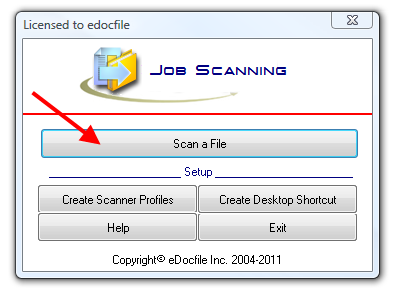
Place the paper in the scanner and click on "Scan a File", if there are more than one Scan Settings Profile a drop down list will appear, just select the profile to use.
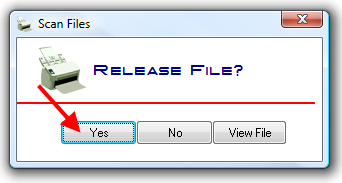
The scanner interface will not open, paper will just go through the scanner. When the paper is finished going through and if there were no double feeds or paper jams, click on "Yes" to place the file in the input folder for processing. If it did not go through correctly, click on "No" and rescan the file. It is also possible to view the file first before releasing it if it is a Multi-Page Tiff image.