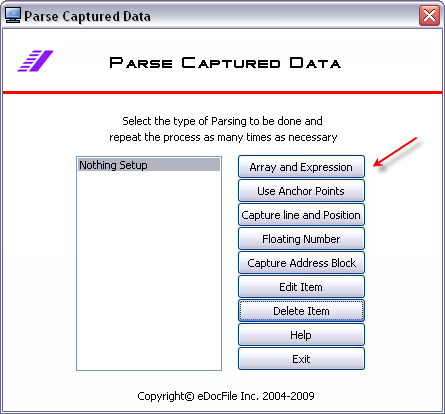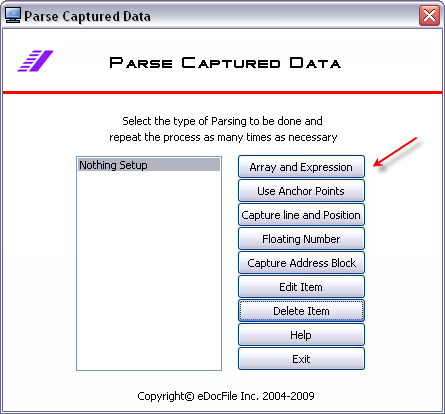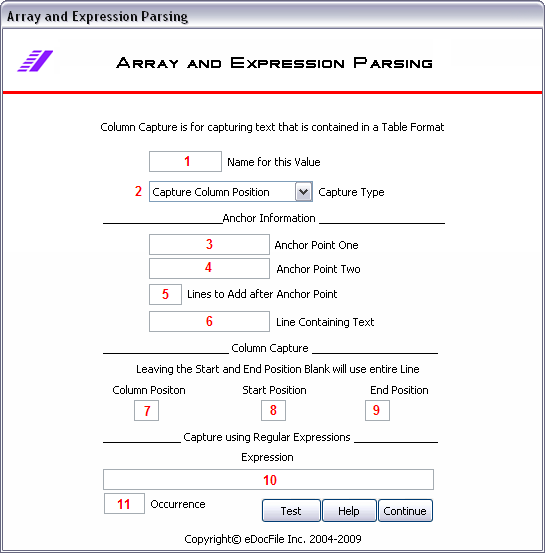Contents
- Return to Product Page
Array and Regular Expressions
There is an option to use Regular Expressions and to parse a row of data.
The Array option allows the user to take all items on a row and place them in what could be considered as columns. The user then selects the column that contains the data. The user can also select a start and stop point as to where to capture the data from.
The Reguar Expression option allows the user to enter Regualar Expressions to retrieve the data. This is a very powerful tool as it allows the user to validate data. Howver, if it dosn't match an Error is generated. For instance if a mask is being used such as ..-...-.. which would search for data in this format 12-Nov-08 it is fine. But if the months and days were put in and an "S" was returned from the OCR as opposed to an "8" only an error would be returned. As there are small differences between the formats of Regular Expressions the format for VB should be used. eDocfile only supports the function of this option, it will not create the Reqular Expression. A good tutorial on Regualar Expressions can be found at http://www.regular-expressions.info/.
Begin by clicking on "Array and Expression" from the Parse Captured Data Menu
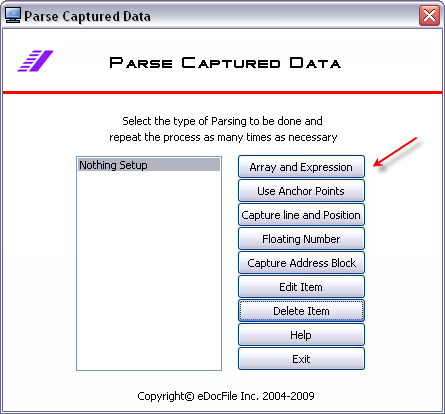
The Array and Expression Parsing Menu will open.
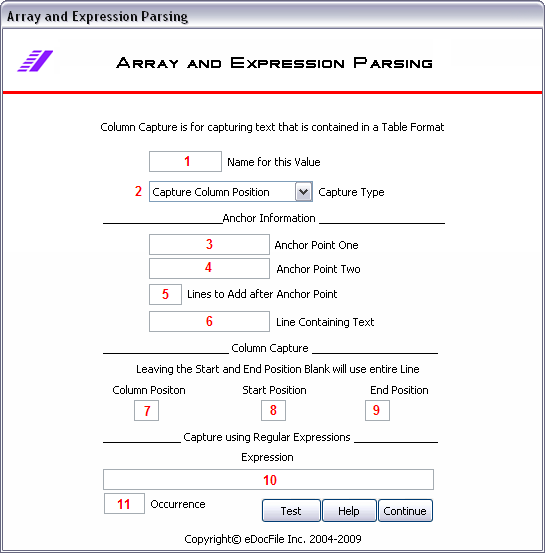
1. Name for this Value - Enter a Name for the Value to be captured.
2. Select the Capture Type from the Drop Down Menu. Capture Column Position requires settings in 7, 8, and 9. If Using Expressions the settings in 10 and 11 are used.
3. Anchor Point One - All data in the text file will be excluded until this is found. It can be left blank to start at the top of the file.
4. Anchor Point Two - All of the data will be excluded until Anchor Point One is found and then the data will be excluded until Anchor Point Two is found.
5. Lines to Add after Anchor Point - After the data is excluded from the Anchor Points the user may specify how many lines to add. This will place the capture point on the line specified after the Anchor Points.
6. Line Containing Text - If the line always contains the same text it can be entered here and the line to capture will be specified. For instance, if the Line always has "P.O." on it followed by a Purchase Order Number "P.O." can be specified and that will be the line that is parsed.
7. Specify the Column Position to Capture
8. Specify where the data capture should begin on the line. If left blank the start positon will be the first character
9. Specify where the end of the data capture should be. If left blank the end positon will be the end of the line.
10. Enter a Regular Expression or EasyPattern. An EasyPattern Reference is availalbe here http://www.datamystic.com/easypatterns_reference.html and a Regular Expression Reference is available here http://regexlib.com/
11. Enter the Occurrence of the Regular Expression.